|
Getting started |
  
|
CATraxx is a powerful music collector database program which will help you catalog a music collection of any kind, from vinyl records to CDs to MP3s. Automatically download CD data from the Internet, or scan your hard drive for audio files. A comprehensive set a data fields enables you to keep track of a wide range of information. With CATraxx, you are in control of your music collection.
The first time you start CATraxx, you see the "Welcome" screen. To open the sample database (Sample.mdb) click Open Sample Database. This database contains a few albums to help you familiarize yourself with the program. Before you can start cataloging your collection, you must create your own database.
The main CATraxx window is divided into three parts:
| 1. | The menu/toolbar at the top of the window. |
| 2. | The view bar to the left. |
| 3. | The rest of the window is occupied by the active view. There are a total of 9 different views: Explorer View, Album View, Track View, Box Set View, Lookup View, Loan View, Want List View, Playlist View and Playlist Track View. |
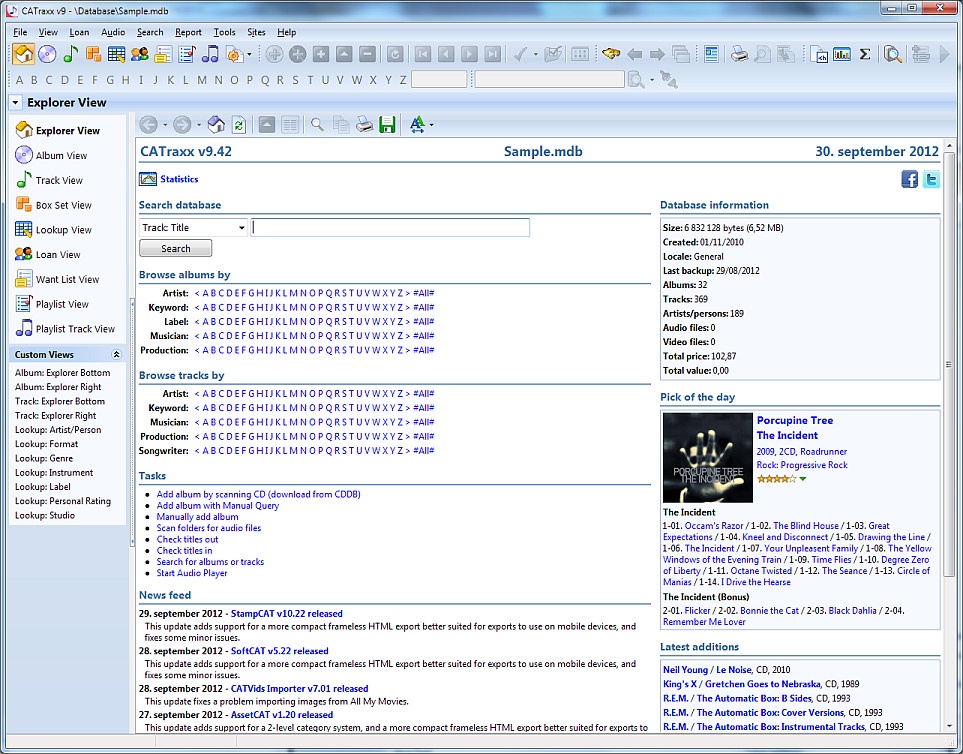
When you open a database, the program opens the Album View by default. To activate another view, click the view you want to activate in the view bar, select from the View button on the toolbar, or use the View menu.
For example, to activate the Explorer View, open the View menu and choose Explorer View (you can also press the Ctrl+1 shortcut). The Explorer is a fully featured browser integrated into the main window that allows you to search/browse your collection.
You will probably use the Album View the most. This is the view you use when you want to add new albums. To active the Album View, choose Album View from the View menu (or simply press the Ctrl+2 shortcut).
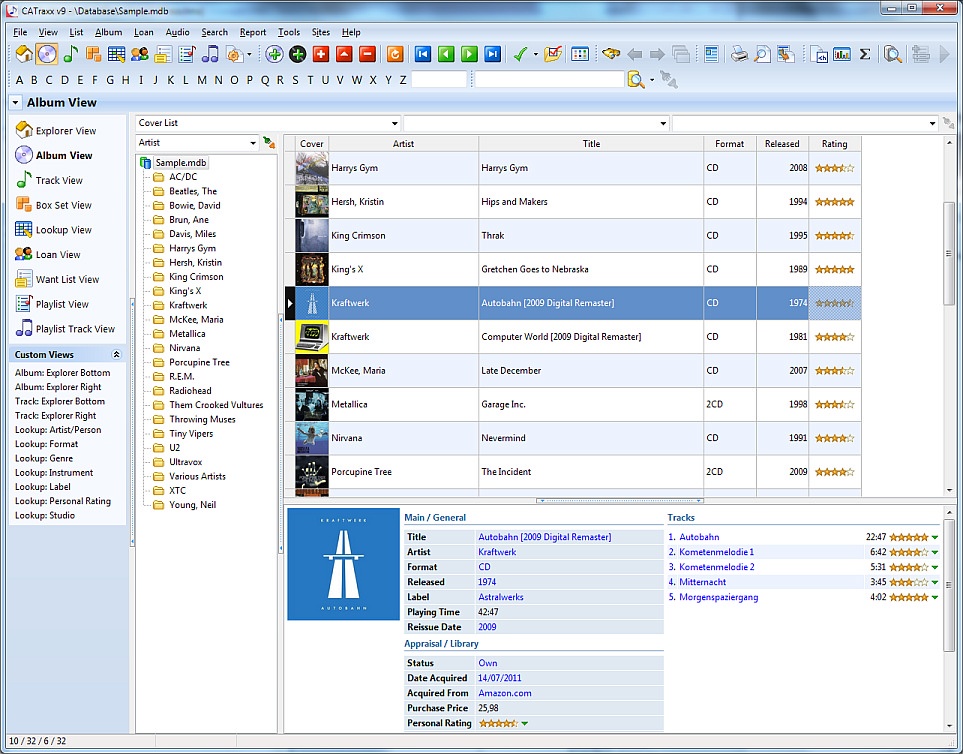
All views, except the Explorer view, utilize the same layout.
The main part of the view is occupied by the browse list, with the explorer pane below the list.
To the left of the browse list you see the grouping list, and above this, the drop-down list with available grouping definitions. The grouping feature is used to determine which albums that are displayed in the browse list, and makes it possible to work with a subset of the database (for example, albums released by a specific artist).
Above the browse list, you see three drop-down lists:
| • | The drop-down list to the left includes available list layouts. A list layout contains information about which fields to display in the album list. You can create as many list layouts as you want. |
| • | The drop-down list in the middle includes available sort orders. A sort order defines the order in which albums are displayed. The data in the database remains the same; only the way data is being displayed changes. Note: You can also change the sort order by clicking the header of the column you want to sort on. |
| • | The drop-down list to the right includes available filters. A filter is used to determine which albums that are displayed in the browse list, and makes it possible to work with a subset of the database (for example, live albums, or albums that are for sale). |
To add a new album and manually enter the data, choose Add from the Album menu (or simply press the Ctrl+N shortcut). To download CD data from CDDB, insert the CD into the CD-ROM drive and choose Add - Download from CDDB from the Album menu (or press the Ctrl+Y shortcut).
To edit an album, simply double-click the album in the browse list. You see the 'Album Edit' window.
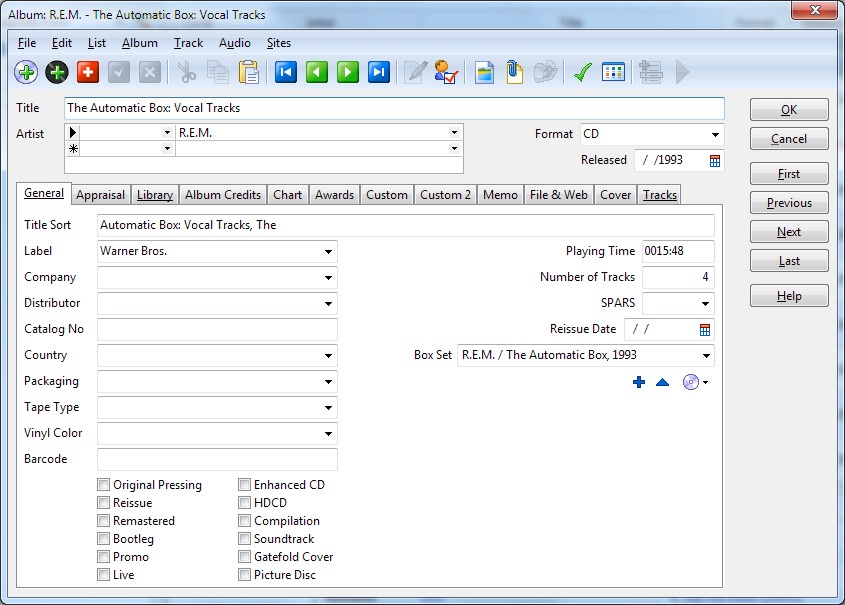
To edit the tracks on the album, click the Tracks tab and double-click the track you want to edit. To add a new track, click the Add Track button ![]() below the track list.
below the track list.
To close the data entry window, click the OK button (or choose Close Window from the File menu). All changes are automatically saved.
To catalog your audio files, choose Scan Folders: Add Audio Files from the Audio menu. For more information, see Audio files.
For information on how to create your own playlists, see Playlists.
If you need support, don't hesitate to contact us. If you want to order CATraxx, please see our web site.
We hope you enjoy using CATraxx!
CD-related data through the Internet from the CDDB™ Music CD Database, Copyright 1999, 2000 CDDB, Inc. CDDB Client Software, Copyright 1999, 2000 CDDB, Inc.
CDDB-Enabled, CDDB, CDDB2 and the CDDB Logo are trademarks of CDDB, Inc. Disc Recognition Service and DRS are service marks of CDDB, Inc.