Navigation: BookCAT FAQ > Report Module >
How do I set up a label report?



|
Navigation: BookCAT FAQ > Report Module > How do I set up a label report? |
  
|
| 1. | Open the Report Designer (choose Report Designer from the Report menu). |
| 2. | In the 'Report Designer' window, Choose File -> New. You see the 'New Report' window. |
| 3. | Select Book labels.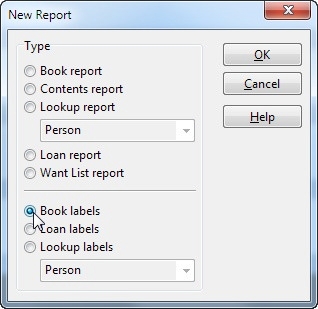 |
| 4. | Click OK. You see the 'Select Label Definition' window. 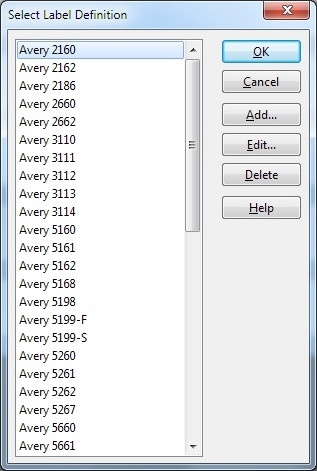 |
| 5. | To use one of the pre-defined label definitions, simply select it in the list. To create a new label definition, click the Add button, then specify the label setup (label width/height, number of labels across/down, margins, etc.). 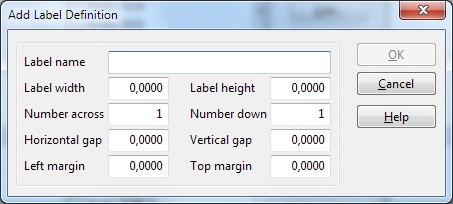 Click OK to close the 'Add Label Definition' window. You see the new label definition in the list of saved label definitions. |
| 6. | Click OK in the 'Select Label Definition' window to use the selected label definition. |
| 7. | In the 'Report Designer' window, add the desired data fields (Author, Title, ISBN, etc.) to the label by choosing DB Field from the Insert menu, then click in the Detail band where you want to add the field. |
| 8. | Choose File -> Save to save the setup to a file. We recommend you save it in the Book\Labels folder.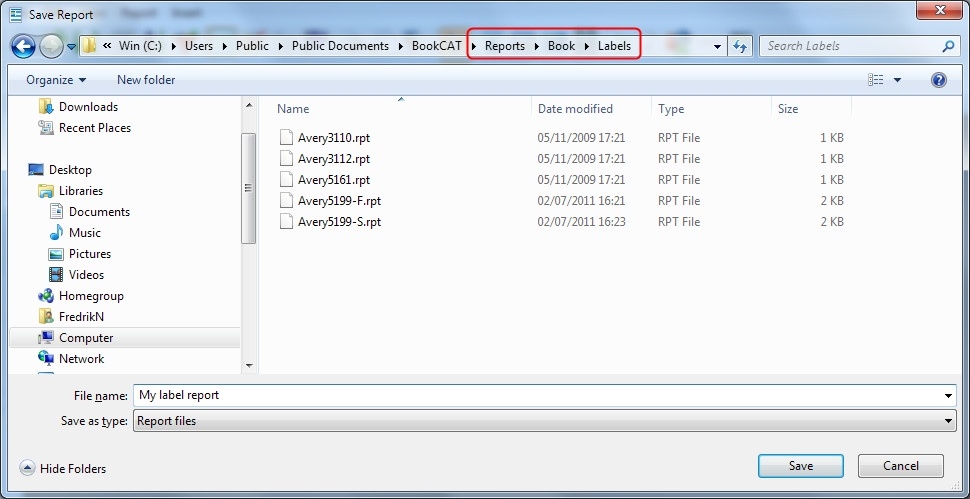 You can now print the label report. When you close the Report Designer, the new report is also available on the Report menu. |